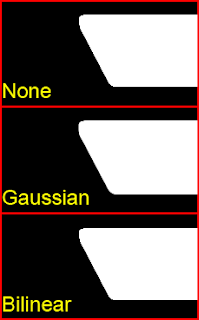What is the difference between a render
setting and an image filter (or post process)?
Well, normally, a render setting is
something that affects the image during rendering, like when
radiosity is turned on, or ray-tracing, or motion blur. A post
process is something that's done after the image is rendered, like
image blurring, gamma correction, or any of numerous other effects
that can be applied to any image.
Unless you're working in LightWave, of
course. In this case, it's a trilogy of terrors, involving Limit
Dynamic Range,
the Dynamic Range Minimum
and Dynamic Range Maximum
controls, and HDR Filtering. These
suckers, while useful, are a triple-whammy.
First, a quick anecdote...
 On a recent project, I had to deal with
a lot of noise caused by bright lights and radiosity. Since the
noise was coming from lights that were brighter than the standard
8-bit per channel intensity range, as well as using inverse square
falloff, this meant that it wasn't going to clean up without a lot of
antialiasing. As I had a few thousand frames to render, I needed to
keep the render times down. One way to do this is to limit the range
of the lighting, so that anything that rendered brighter than a
specific value will get clamped at a lower value. This will then
help antialiasing blend stray pixels in with their surroundings.
So, I found the Limit Dynamic Range option on the
Effects
panel, under the Processing tab, and
turned it on.
On a recent project, I had to deal with
a lot of noise caused by bright lights and radiosity. Since the
noise was coming from lights that were brighter than the standard
8-bit per channel intensity range, as well as using inverse square
falloff, this meant that it wasn't going to clean up without a lot of
antialiasing. As I had a few thousand frames to render, I needed to
keep the render times down. One way to do this is to limit the range
of the lighting, so that anything that rendered brighter than a
specific value will get clamped at a lower value. This will then
help antialiasing blend stray pixels in with their surroundings.
So, I found the Limit Dynamic Range option on the
Effects
panel, under the Processing tab, and
turned it on.
 Then I adjusted a few more settings and
just before I set this to render, I noticed that another setting with
the same name was active on the Render Globals
panel, under the Render tab, near the
bottom. I didn't remember turning that on since I wasn't planning on
using the HDR Filtering option, so I turned it off.
Then I proceeded to render.
Then I adjusted a few more settings and
just before I set this to render, I noticed that another setting with
the same name was active on the Render Globals
panel, under the Render tab, near the
bottom. I didn't remember turning that on since I wasn't planning on
using the HDR Filtering option, so I turned it off.
Then I proceeded to render.
The next morning, the frames were
rendering noisier than I expected, so I stopped the render and
checked my settings. Sure enough, the Limit Dynamic Range
option on the Effects
panel was turned off for some reason. I turned it back
on. I checked the Render Globals and saw that that
option was on again. I was sure I turned that off, so I did that
again. I rendered a frame and it looked the same. WTF?
One more look over things and I see
that the option is off again on the Effects
panel. So I opened both panels and watched as I
clicked the option on one. Sure enough the other switched too. They
are the same damned thing! Who the fuck would put a render setting
like this in the interface twice, in two different locations, and tie
it to two different other features? The way they're arranged makes
it look like these are two completely different features! I'm glad I
didn't render several hundred frames like that! Oh, wait. I did!
Fuck!
So, I just found out the hard way that
these two buttons on completely different sections of
the software, are the SAME thing. One of the buttons
is placed with a couple other options that let you set the minimum
and maximum values to render, and the other button is grouped with
HDR Filtering. That makes the two buttons appear to
have different functions. There is nothing in the manuals that
states these are the same feature. In fact, the “Rendering And
Surfacing” manual only mentions the feature as it's applied in
the Processing tab (page 297 in the print version and
page 298 in the screen version of the LW10/11 manuals, though both
say 297 in the index), and incorrectly at that. There are absolutely
no references to its presence on the Render tab (nor to
the HDR Filtering options) anywhere in the multitude of
PDF documents for LightWave. So the only way to find out these two
buttons are the same is the hard way (or read it here). Everyone has
time for that, don't they?
That was Whammy #1. Now for Whammy #2.
I can see how they might have thought
they needed to place that button in two areas, after all, it's needed
to activate the secondary options in two different places, or at
least, it seems that way. But, they managed to put those other
settings in the wrong places. In what's apparently becoming a
LightWave tradition, these features are placed completely backwards
from how they should be placed. The HDR Filtering
option is just that – a filter. It's applied after
the frame has been rendered, and you can see it. The blur is only
visible on the rendered image and in the Image Viewer,
but not in the Render Status preview. Basically it's a
slight blur that's applied to areas of the image that are brighter
than the normal 8-bit range, mainly to help reduce the jagged look
along edges of very bright areas that wouldn't look antialiased well
otherwise. It's very similar to the Bloom image filter,
but with only about one pixel of blur being applied to areas that
are brighter than a certain, internally defined, amount. Thus, it
should be placed on the Effects panel, under the
Processing tab, not under the Render
tab.
The Dynamic Range Minimum
and Dynamic Range Maximum settings should be on the
Render Globals panel, under the Render
tab because these take place during rendering, not after. These
values alter how the image is actually rendered, particularly with
radiosity. A scene that has an extra bright light, or one with the
inverse square light falloff, can have illumination values several
times brighter than 100% on surfaces near those lights. This will
cause bright reflections, but usually, it'll cause bright spots in
radiosity solutions, frequently called “fireflies” or
“sparklies”.
 |
| The same scene rendered with Limit Dynamic Range now active and set to a maximum of 2. Notice the hot spot on the ceiling now has an intensity of 200% and the shading on the walls is much smoother. |
Limiting the maximum value to something
lower will reduce the intensity of these sparkly spots and
reflections, and thus their final brightness in the image, which
helps antialiasing clean them up. Limiting it to 1 will force
everything in the scene to stay within the standard 8-bit RGB ranges,
but will also cause radiosity to render darker than it normally
would, because it's not getting the brighter values that should be
present; a 500% luminous surface will only render as bright as 100%
if the maximum range is set to 1 and therefore will only affect
everything else in the scene as if it was a 100% luminous surface.
Generally, the more useful values are from 2 to about 4, clipping the
intensity to 200% to 400%. These values help radiosity look better
and brighter, without the severe hot spots that create “fireflies”
since these can be cleaned up easier with antialiasing. You can
really see the difference it makes in the images here. They are all
identical, except for their maximum range values, which are (clockwise from upper left) 1, 2, 5000 and off.
So, as stated above, the minimum and
maximum ranges should be on the Render tab, while the
filtering options should be on the Processing tab.
What about the master switch for these – the Limit Dynamic
Range button? Where should that go? I would say on the
Render tab, since it's needed to activate the range
settings and that's the only place it should be, alongside the
Dynamic Range Minimum and Dynamic Range Maximum
settings.
The filter option already has a
deactivated mode – none - which is its default, and in fact, it is
actually independent of the Limit Dynamic Range
function, as you can see in the last four images; they are still
blurred in areas where the RGB values are all below 100%, whether the
maximum range is set to 1 or 5000, or limiting is off. It just looks
like it's tied to the HDR Filtering because it's
grouped in the same section. The Limit Dynamic Range
button doesn't even need to be next to it! If anything, HDR
Filtering should have a user defined threshold value that it
uses to determine where to start blurring, but it is a stand-alone
feature.
The light source in these images is a
polygonal box, surfaced with Luminosity set to 1000%,
and 3 bounces of Monte Carlo radiosity were used. The
sphere is 75% reflective and 25% rough.
So to recap, the Limit Dynamic
Range button should only be present on the Render
Globals panel, on the Render tab, next to the
Dynamic Range Minimum and Dynamic Range Maximum
settings.
The HDR Filtering
option should be on the Effects
panel, under the Processing
tab. The current layout is horribly confusing and even as I wrote
this, I was under the impression that the HDR
Filtering
was controlled by the Limit Dynamic Range
button. That's Whammy #3.
As I said above, we can add this to the
list of things LightWave has backward.